As we routinely discuss in our public information officer training and on-camera video training courses, video is one of the most important ways for a government agency to spread its message and tell its story in the modern age.
Adobe Premiere Pro is the gold standard for desktop video editing and production, but it is expensive software that you don’t so much BUY as you RENT it, paying monthly or annual licensing fees. The open source world steps in here and offers us free alternatives. One of the best free video editing tools out there — and we mean 100% FREE — is OpenShot. OpenShot, available since 2008, is an open source video production suite that is powerful, flexible and well-supported. For PIOs on a rigid municipal or county budget, it could be a lifeline
This guide aims to equip you with the knowledge and skills to effectively use OpenShot for creating compelling video content. Let’s dive into the essentials, best practices, and some tricks and tips to enhance your video editing prowess.
Introduction to OpenShot
OpenShot Video Editor is a versatile and user-friendly video editing tool designed for creating professional-quality videos. It’s compatible with Linux, Windows, and macOS. It offers a wide range of features, including simple cut, trim, and merge options, as well as more complex tasks like video transitions, effects, and 3D animations. Its intuitive interface makes it accessible for beginners while still providing powerful tools for more experienced users.
Getting Started with OpenShot
Installation
- Download: Visit the official OpenShot website to download the latest version
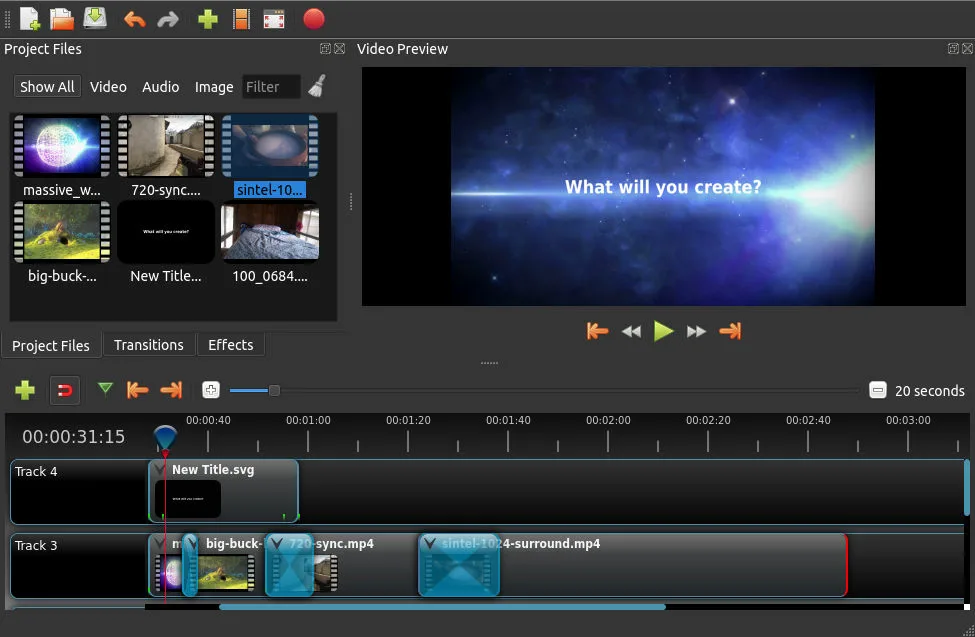
Overview of the Interface
- Main Window: Consists of the Project Files, Timeline, and Preview Window.
- Toolbar: Contains tools for adding files, editing, and exporting your video.
- Timeline: This is where you’ll arrange and edit your video clips.
- Project Files: A space to organize all the media files you’ll use in your project.
Basic Editing Techniques
Importing Media
- How to Add Files: Drag and drop files into the Project Files area or use the “Import Files” option in the toolbar.
Cutting and Trimming Clips
- Trimming: Select a clip on the timeline, then drag the edges to adjust its length.
- Cutting: Position the playhead where you want to cut and use the “Slice” tool from the toolbar.
Adding Transitions
- Applying Transitions: Drag a transition from the Transitions tab and drop it between two clips on the timeline. Customize the duration and properties from the right-click menu.
Advanced Features
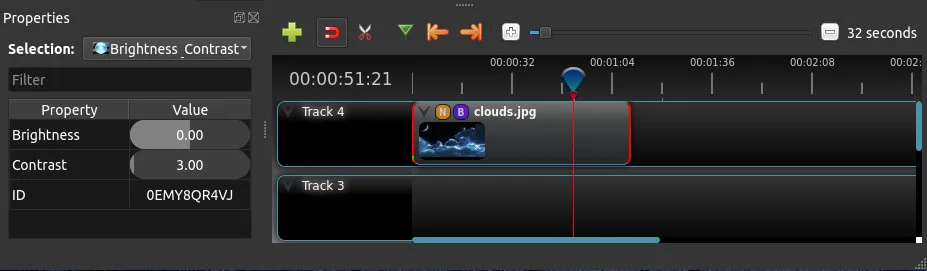
Adding Effects
- How to Apply Effects: Select a clip, then choose an effect from the Effects tab. Drag and drop your selected effect onto the clip.
Working with Audio
- Editing Audio: OpenShot allows you to detach audio from video clips, adjust volume levels, and apply audio effects.
Creating Titles
- Using Title Templates: Access the Title menu, select a template, and customize the text and colors to fit your project.
Tips and Tricks
Keyboard Shortcuts
- Learning and using keyboard shortcuts can significantly speed up your editing process. For example, “Ctrl + Z” for undo, “Space” to play/pause, and “S” to slice a clip at the playhead’s position.
Enhancing Video Quality
- Color Correction: Use the color correction tools to adjust brightness, contrast, and saturation to improve the visual appeal of your clips.
Exporting Your Video
- Export Settings: Choose the format, resolution, and quality. Consider your target platform (e.g., YouTube, Facebook) when selecting these settings to ensure optimal playback quality.
Utilizing OpenShot’s Animation Features
- Keyframe Animations: You can create smooth animations by setting keyframes for properties like size, position, and rotation, allowing for dynamic motion in your videos.
Conclusion
OpenShot is a powerful yet user-friendly tool that can serve as an excellent resource for public information officers looking to create engaging video content. By familiarizing yourself with its basic and advanced features, you can effectively communicate your message to the public. Remember, practice is key to mastering any software, so don’t hesitate to experiment with different techniques and settings to discover what works best for your projects.
Incorporate these tips and tricks into your workflow to enhance your video editing skills and produce high-quality content that captures your audience’s attention. With OpenShot, you have the flexibility and tools needed to bring your creative visions to life.
